The system uses the Work Order number as the Invoice Number by default. There is no need to create a separate invoice number if this method is alright with you. However there is a field in Service Provider for placing a unique invoice number from an external system when completing an invoice. This is for your own benefit to track the invoice in in conjunction with your accounting system.
Category Archives: faq
Where can I see my ratings?
Great question! We believe that keeping your customers happy and understanding their satisfaction levels is key factor in retaining a customer. If you click on the “Home” tab within your account you will see a list of all customers you have or are currently with. By clicking into any of their profiles you will see the exact metrics behind the grades you are receiving.
Do we have to wait until the work is verified before submitting the invoice?
Typically no but it depends on the customer who sent you the work order. Some customers of yours may require that all work is verified before you are allowed to submit an invoice while others might allow you to submit an invoice as soon as you’ve completed the job. If you try to submit an invoice and receive a message that you cannot submit the invoice until the work has been verified you will need to wait until the customer has verified the work.
What is the process for raising the NTE amount to perform the work requested?
Simply login into your account and click on the work order to be taken into the details page for the specified request. Under the quote section you can prepare and submit a quote to be sent to the customer who issued you the work along with a description of why you quoted the work the way that you did. Your customer will be notified that you sent them a quote and will either approve the quote amount or request additional information from you.
Can I receive request via my mobile device?
Currently you can only use your mobile device to receive notification emails letting you know that new work has been issued to you. The alert will contain a few of the details about the job. You can reply “Accept” to the notification email to accept the work or reply with the word “Reject” if you wish to decline. To see more information, you will need to login to your account and click on the work order to view additional details.